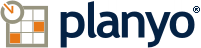Planyo Hilfe :: Dokumentvorlage der Ressourcenliste
Äußere Dokumentvorlage (Ressourcen-Liste)
Dokumentvorlage der Ressourcenliste
Code verifizieren
This template lets you specify the HTML code which will be used only once for the whole resource list. The template must contain the tag $(resources) which will be replaced by Planyo with a list of individual resources (see below). As an alternative, it can contain one or more tags $(filtered_resources:prop_res_xxx=value) which will include a list of individual resources with the custom resource property xxx set to value. Using multiple $(filtered_resources:...) tags you can list your resources in groups. $(resource_count) - Number of resources listedThis template can also use tags which control paging, that is division of results into multiple pages, (in case paging is activated in settings/active features): $(paging_navigation) outputs a complete navigation with links to the other pages, you don't need any other tags in order to add paging to your results; $(paging_prev_url), $(paging_next_url), $(paging_page_url:N) - URLs of previous, next page and to page number N, $(paging_current_page), $(paging_max_page), $(paging_results_per_page), $(paging_last_result_shown), $(paging_first_result_shown) - other tags with important information about paging. You can use the iterator and conditional tags together with these tags in order to create your own navigation between the different pages.Die Dokumentvorlage kann auch allgemeine Tags benutzen. Bitte schauen Sie unter den folgenden häufig gestellten Fragen nach einer detaillierten Tag-Liste nach:Tag playgroundConditional printing of textsSite data
Innere Dokumentvorlage (Ressource)
Here you can choose how each individual resource will be inserted into the list (outer template). Select whether you want to show resources in a table or as blocks of HTML code
Bearbeiten als
[Tabelle, Block]
Code verifizieren
Die Dokumentvorlage kann auch allgemeine Tags benutzen. Bitte schauen Sie unter den folgenden häufig gestellten Fragen nach einer detaillierten Tag-Liste nach:Tag playgroundConditional printing of textsSite dataResource data
Der Tabelle ein Kopfteil hinzufügen
Spaltenzahl
Spalten bearbeiten
Kundenspezifischen Stil festlegen
Using the options above you can set up the look of the table that will list the resources. You can add or hide the header row and choose how many columns will be shown in the table. Click the Edit columns button to enter the contents of the columns and Kundenspezifischen Stil festlegen to modify the table's CSS styles.