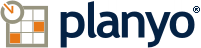- Notre offre
- Découvrez plus
- Essayez un site d'example planyo comme visiteur -- Intégration simple sans propre site web
- Essayez un site d'example planyo comme visiteur -- Planyo Intégré avec propre site web
- Essayez un site d'example planyo comme administrateur
- Nos prix
- Caractéristiques
- Didacticiels
- Planyo FREE
- Planyo PRO / PRO-COMM
- META Site
- Débuter avec Planyo
- Plugin
- Nos prix
- Partenariat
- Aide
- Blog
Planyo Aide :: Paramètres de la ressource :: Éditer
Réglages de base de ressource: nom, quantité, description, partage / Plusieurs options pour personnaliser le processus de réservation / Durée de location, restrictions des heures de début
Informations générales
ID de cette ressource
Ressource
Partage de la ressource
[Sans possibilité de partager, Possible de partager, Peut toujours être partagé]
Vous pouvez permettre aux visiteurs différents de partager la même ressource. Un exemple pourrait être un dortoir avec plusiers lits.
Vous pouvez permettre aux visiteurs différents de partager la même ressource. Un exemple pourrait être un dortoir avec plusiers lits.
Quantité des ressources
Indiquez la quantité disponible. Au lieu d'augmenter la quantité vous pouvez aussi ajouter des ressources distinctes si elles sont différentes (par ex. une chambre avec un nombre de lits different ou un yacht avec moteur plus puissant etc.). Contactez-nous svp si vous avez besoin de quantité illimité
Le nombre de clients qui peuvent partager cette ressource
Seulement une unitée par réservation est permis
Choisissez si la quantité doit être 1 pour toutes les réservations.
Données du formulaire de réservation
Processus de réservation
Confirmation de réservations
[AUTO (réservations sont confirmées automatiquement), MODERATEUR (confirmation manuelle de chaque réservation), MOT DE PASSE (un mot de passe est nécessaire pour réserver), MANUEL (seulement les administrateurs peuvent faire des réservations), PAIEMENT FACULTATIF (confirmation automatique par paiement en ligne), PAIEMENT OBLIGATOIRE (réservation pas possible sans paiement)]
Indiquez comment les réservations devraient être confirmées. Choisissez MODERATEUR si vous voulez confirmer chaque nouvelle réservation manuellement, AUTO pour accepter toutes les nouvelles réservations automatiquement, MOT DE PASSE si les utilisateurs doivent connaitre un mot de passe pour réserver, PAIEMENT pour confirmer automatiquement toutes les réservations pour lesquelles un paiement en ligne a été effectué ou MANUEL si seulement les moderateurs ont le droit d'ajouter des nouvelles réservations.
Indiquez comment les réservations devraient être confirmées. Choisissez MODERATEUR si vous voulez confirmer chaque nouvelle réservation manuellement, AUTO pour accepter toutes les nouvelles réservations automatiquement, MOT DE PASSE si les utilisateurs doivent connaitre un mot de passe pour réserver, PAIEMENT pour confirmer automatiquement toutes les réservations pour lesquelles un paiement en ligne a été effectué ou MANUEL si seulement les moderateurs ont le droit d'ajouter des nouvelles réservations.
Liste de mots de passe
Les mots de passe qui peuvent être utilisés pour les réservations. Ajoutez un mot de passe par ligne.
Pré-paiement
[EUR 5.00, EUR 10.00, EUR 15.00, EUR 20.00, EUR 25.00, EUR 30.00, EUR 40.00, EUR 50.00, EUR 60.00, EUR 99.00, EUR 100.00, EUR 150.00, EUR 200.00, EUR 300.00, EUR 400.00, EUR 500.00, EUR 600.00, EUR 700.00, EUR 800.00, EUR 900.00, EUR 1000.00]
You can ask the customers for full payment or a partial payment (deposit).
You can ask the customers for full payment or a partial payment (deposit).
Le montant total doit être payé en ligne
[Jamais, quand le temps restant avant la location est moins de 1 jours, quand le temps restant avant la location est moins de 2 jours, quand le temps restant avant la location est moins de 3 jours, quand le temps restant avant la location est moins de 4 jours, quand le temps restant avant la location est moins de 5 jours, quand le temps restant avant la location est moins de 6 jours, quand le temps restant avant la location est moins de 7 jours, quand le temps restant avant la location est moins de 10 jours, quand le temps restant avant la location est moins de 14 jours, quand le temps restant avant la location est moins de 21 jours, quand le temps restant avant la location est moins de 28 jours, quand le temps restant avant la location est moins de 30 jours, quand le temps restant avant la location est moins de 40 jours, quand le temps restant avant la location est moins de 50 jours, quand le temps restant avant la location est moins de 60 jours, quand le temps restant avant la location est moins de 70 jours]
If time until rental is shorter than specified here, the customer will need to pay online 100% of the price instead of the partial amount.
If time until rental is shorter than specified here, the customer will need to pay online 100% of the price instead of the partial amount.
La période réservée est considerée comme occupée
[Dès que la réservation se trouve dans le système, Quand l'adresse email est vérifiée, Quand la réservation est confirmée]
Choose when planyo should treat the time period reserved by a client as unavailable to other clients. If you don't choose the first option, it will be possible for another client to reserve the same resource for the same time until the condition chosen here is met!
Choose when planyo should treat the time period reserved by a client as unavailable to other clients. If you don't choose the first option, it will be possible for another client to reserve the same resource for the same time until the condition chosen here is met!
Vérification d'adresse email
[Jamais nécessaire, Obligatoire seulement pour la première réservation, Obligatoire pour chaque réservation]
Select email verification if you'd like Planyo to ensure the client's email address is valid by sending them an email with a verification link. This option will have no effect if you make the email field in the reservation form not required or hidden. Making verification required for every reservation is recommended for increased security. Email verification is never done for users which are logged in.
Select email verification if you'd like Planyo to ensure the client's email address is valid by sending them an email with a verification link. This option will have no effect if you make the email field in the reservation form not required or hidden. Making verification required for every reservation is recommended for increased security. Email verification is never done for users which are logged in.
Annuler réservations automatiquement
[Jamais, Si rien n' a été payé jusqu'au temps spécifié, Si < 10% a été payé jusqu'au temps spécifié, Si < 20% a été payé jusqu'au temps spécifié, Si < 25% a été payé jusqu'au temps spécifié, Si < 30% a été payé jusqu'au temps spécifié, Si < 33% a été payé jusqu'au temps spécifié, Si < 40% a été payé jusqu'au temps spécifié, Si < 50% a été payé jusqu'au temps spécifié, Si < 60% a été payé jusqu'au temps spécifié, Si < 70% a été payé jusqu'au temps spécifié, Si < 80% a été payé jusqu'au temps spécifié, Si < 90% a été payé jusqu'au temps spécifié, Si < 100% a été payé jusqu'au temps spécifié, Si moins de 2 unités ont été réservées pendant un certain temps, Si moins de 3 unités ont été réservées pendant un certain temps, Si moins de 4 unités ont été réservées pendant un certain temps, Si moins de 5 unités ont été réservées pendant un certain temps, Si la réservation n'est pas confirmée dans le délai spécifié]
...entré par
[quiconque, clients, clients & agents]
Temps quand les réservations sont contrôlées pour annulation automatique
Ne peut pas être réservé sans forfait
Select this if you only want this resource to be reservable by the administrators or as part of a package.
Réservable uniquement via une URL spéciale
If you select this checkbox, the resource will be only reservable via a dedicated URL. It will not be listed in your site's resource listing, search results, calendar previews etc.
Get the link
Seulement utilisateurs qui ont ouvert une session peuvent faire des réservations
If you select this option, clients will first need to create an account and log in if they want to make a reservation. When using simple integration (clients reserve on planyo.com), this will need to be a planyo account, and when using advanced integration (clients reserve on your website), clients will need to have an account on your website. See FAQ question Q214 for more info about integration with your login system.
Liste d'attente
Permettre aux clients de remplir le formulaire de réservation et, en cas d'indisponibilité, être placés sur une liste d'attente. Lorsque la ressource est libérée, les administrateurs reçoivent une notification et doivent manuellement mettre à jour l'une des entrées de la liste d'attente pour qu'elle devienne une réservation valide.
Max. waiting list size
Specify the max. number of reservation requests that can be added to the waiting list
Automatic upgrade of oldest waiting list request to valid reservation once a slot is freed
Select this option if you want the oldest reservation request to be automatically upgraded to a valid reservation whenever a slot if freed. If this option is not selected, the admins must do this manually.
Réglages de temps
Durée de location
[Toujours la même durée, Durée choisie librement par le client, Client peut choisir une des valeurs predefinies]
If you want clients to choose both start AND end dates or hours, choose Duration time freely chosen by user. Choosing Predefined values will let the clients choose from a list of possibilities defined by you (e.g. half an hour, 1 hour, 2 hours, 3 hours). If you want client to choose only the start date or start date and hour, choose Always same duration.
If you want clients to choose both start AND end dates or hours, choose Duration time freely chosen by user. Choosing Predefined values will let the clients choose from a list of possibilities defined by you (e.g. half an hour, 1 hour, 2 hours, 3 hours). If you want client to choose only the start date or start date and hour, choose Always same duration.
Temps de location min.
This setting is very important and will determine BOTH how long each reservation will last (minimum duration or fixed duration depending on the previous setting) AND will also determine whether the resource is day-based, hour-based or quarter-based. Day-based resources (value of 1 day or more) will never show hours anywhere -- you will only work with dates. This means that also for resources which are rented for short durations (e.g. 1 hour), setting 1 day DOES make sense IF clients can book only for a specific time during the day. Setting this to shorter periods will ALWAYS result in the hours being shown to the client.
Location de nuit
Vous devriez toujours cocher cette option pour des logements. Cela va assurer que les dates de début et fin seront toujours differentes.
Temps de location max.
Période maximum de location
Durée prédéfinie
Vous pouvez optionnellement définir la durée par défaut de votre ressource qui sera utilisée lorsque le client arrivera sur le formulaire de réservation (par exemple en cliquant sur une heure de début sur un aperçu du calendrier). Si elle est laissée vide, le client sera forcé de définir manuellement l'heure de fin
Valeur predefinie 1
In the predefined values you can enter different duration options for your clients to choose from. You'll also need to set the Name field to a text describing the selected duration, e.g. value = 1 hour, name = hourly rental. If you want to add more than 5 items, submit the form and open it again.
Valeur predefinie 2
In the predefined values you can enter different duration options for your clients to choose from. You'll also need to set the Name field to a text describing the selected duration, e.g. value = 1 hour, name = hourly rental. If you want to add more than 5 items, submit the form and open it again.
Valeur predefinie 3
In the predefined values you can enter different duration options for your clients to choose from. You'll also need to set the Name field to a text describing the selected duration, e.g. value = 1 hour, name = hourly rental. If you want to add more than 5 items, submit the form and open it again.
Valeur predefinie 4
In the predefined values you can enter different duration options for your clients to choose from. You'll also need to set the Name field to a text describing the selected duration, e.g. value = 1 hour, name = hourly rental. If you want to add more than 5 items, submit the form and open it again.
Valeur predefinie 5
In the predefined values you can enter different duration options for your clients to choose from. You'll also need to set the Name field to a text describing the selected duration, e.g. value = 1 hour, name = hourly rental. If you want to add more than 5 items, submit the form and open it again.
Valeur predefinie 6
In the predefined values you can enter different duration options for your clients to choose from. You'll also need to set the Name field to a text describing the selected duration, e.g. value = 1 hour, name = hourly rental. If you want to add more than 5 items, submit the form and open it again.
Valeur predefinie 7
In the predefined values you can enter different duration options for your clients to choose from. You'll also need to set the Name field to a text describing the selected duration, e.g. value = 1 hour, name = hourly rental. If you want to add more than 5 items, submit the form and open it again.
Valeur predefinie 8
In the predefined values you can enter different duration options for your clients to choose from. You'll also need to set the Name field to a text describing the selected duration, e.g. value = 1 hour, name = hourly rental. If you want to add more than 5 items, submit the form and open it again.
Valeur predefinie 9
In the predefined values you can enter different duration options for your clients to choose from. You'll also need to set the Name field to a text describing the selected duration, e.g. value = 1 hour, name = hourly rental. If you want to add more than 5 items, submit the form and open it again.
Valeur predefinie 10
In the predefined values you can enter different duration options for your clients to choose from. You'll also need to set the Name field to a text describing the selected duration, e.g. value = 1 hour, name = hourly rental. If you want to add more than 5 items, submit the form and open it again.
Valeur predefinie 11
In the predefined values you can enter different duration options for your clients to choose from. You'll also need to set the Name field to a text describing the selected duration, e.g. value = 1 hour, name = hourly rental. If you want to add more than 5 items, submit the form and open it again.
Valeur predefinie 12
In the predefined values you can enter different duration options for your clients to choose from. You'll also need to set the Name field to a text describing the selected duration, e.g. value = 1 hour, name = hourly rental. If you want to add more than 5 items, submit the form and open it again.
Valeur predefinie 13
In the predefined values you can enter different duration options for your clients to choose from. You'll also need to set the Name field to a text describing the selected duration, e.g. value = 1 hour, name = hourly rental. If you want to add more than 5 items, submit the form and open it again.
Valeur predefinie 14
In the predefined values you can enter different duration options for your clients to choose from. You'll also need to set the Name field to a text describing the selected duration, e.g. value = 1 hour, name = hourly rental. If you want to add more than 5 items, submit the form and open it again.
Valeur predefinie 15
In the predefined values you can enter different duration options for your clients to choose from. You'll also need to set the Name field to a text describing the selected duration, e.g. value = 1 hour, name = hourly rental. If you want to add more than 5 items, submit the form and open it again.
Valeur predefinie 16
In the predefined values you can enter different duration options for your clients to choose from. You'll also need to set the Name field to a text describing the selected duration, e.g. value = 1 hour, name = hourly rental. If you want to add more than 5 items, submit the form and open it again.
Valeur predefinie 17
In the predefined values you can enter different duration options for your clients to choose from. You'll also need to set the Name field to a text describing the selected duration, e.g. value = 1 hour, name = hourly rental. If you want to add more than 5 items, submit the form and open it again.
Valeur predefinie 18
In the predefined values you can enter different duration options for your clients to choose from. You'll also need to set the Name field to a text describing the selected duration, e.g. value = 1 hour, name = hourly rental. If you want to add more than 5 items, submit the form and open it again.
Valeur predefinie 19
In the predefined values you can enter different duration options for your clients to choose from. You'll also need to set the Name field to a text describing the selected duration, e.g. value = 1 hour, name = hourly rental. If you want to add more than 5 items, submit the form and open it again.
Valeur predefinie 20
In the predefined values you can enter different duration options for your clients to choose from. You'll also need to set the Name field to a text describing the selected duration, e.g. value = 1 hour, name = hourly rental. If you want to add more than 5 items, submit the form and open it again.
Valeur predefinie 21
In the predefined values you can enter different duration options for your clients to choose from. You'll also need to set the Name field to a text describing the selected duration, e.g. value = 1 hour, name = hourly rental. If you want to add more than 5 items, submit the form and open it again.
Valeur predefinie 22
In the predefined values you can enter different duration options for your clients to choose from. You'll also need to set the Name field to a text describing the selected duration, e.g. value = 1 hour, name = hourly rental. If you want to add more than 5 items, submit the form and open it again.
Valeur predefinie 23
In the predefined values you can enter different duration options for your clients to choose from. You'll also need to set the Name field to a text describing the selected duration, e.g. value = 1 hour, name = hourly rental. If you want to add more than 5 items, submit the form and open it again.
Valeur predefinie 24
In the predefined values you can enter different duration options for your clients to choose from. You'll also need to set the Name field to a text describing the selected duration, e.g. value = 1 hour, name = hourly rental. If you want to add more than 5 items, submit the form and open it again.
Valeur predefinie 25
In the predefined values you can enter different duration options for your clients to choose from. You'll also need to set the Name field to a text describing the selected duration, e.g. value = 1 hour, name = hourly rental. If you want to add more than 5 items, submit the form and open it again.
Valeur predefinie 26
In the predefined values you can enter different duration options for your clients to choose from. You'll also need to set the Name field to a text describing the selected duration, e.g. value = 1 hour, name = hourly rental. If you want to add more than 5 items, submit the form and open it again.
Valeur predefinie 27
In the predefined values you can enter different duration options for your clients to choose from. You'll also need to set the Name field to a text describing the selected duration, e.g. value = 1 hour, name = hourly rental. If you want to add more than 5 items, submit the form and open it again.
Valeur predefinie 28
In the predefined values you can enter different duration options for your clients to choose from. You'll also need to set the Name field to a text describing the selected duration, e.g. value = 1 hour, name = hourly rental. If you want to add more than 5 items, submit the form and open it again.
Valeur predefinie 29
In the predefined values you can enter different duration options for your clients to choose from. You'll also need to set the Name field to a text describing the selected duration, e.g. value = 1 hour, name = hourly rental. If you want to add more than 5 items, submit the form and open it again.
Valeur predefinie 30
In the predefined values you can enter different duration options for your clients to choose from. You'll also need to set the Name field to a text describing the selected duration, e.g. value = 1 hour, name = hourly rental. If you want to add more than 5 items, submit the form and open it again.
Valeur predefinie 31
In the predefined values you can enter different duration options for your clients to choose from. You'll also need to set the Name field to a text describing the selected duration, e.g. value = 1 hour, name = hourly rental. If you want to add more than 5 items, submit the form and open it again.
Valeur predefinie 32
In the predefined values you can enter different duration options for your clients to choose from. You'll also need to set the Name field to a text describing the selected duration, e.g. value = 1 hour, name = hourly rental. If you want to add more than 5 items, submit the form and open it again.
Valeur predefinie 33
In the predefined values you can enter different duration options for your clients to choose from. You'll also need to set the Name field to a text describing the selected duration, e.g. value = 1 hour, name = hourly rental. If you want to add more than 5 items, submit the form and open it again.
Valeur predefinie 34
In the predefined values you can enter different duration options for your clients to choose from. You'll also need to set the Name field to a text describing the selected duration, e.g. value = 1 hour, name = hourly rental. If you want to add more than 5 items, submit the form and open it again.
Valeur predefinie 35
In the predefined values you can enter different duration options for your clients to choose from. You'll also need to set the Name field to a text describing the selected duration, e.g. value = 1 hour, name = hourly rental. If you want to add more than 5 items, submit the form and open it again.
Valeur predefinie 36
In the predefined values you can enter different duration options for your clients to choose from. You'll also need to set the Name field to a text describing the selected duration, e.g. value = 1 hour, name = hourly rental. If you want to add more than 5 items, submit the form and open it again.
Valeur predefinie 37
In the predefined values you can enter different duration options for your clients to choose from. You'll also need to set the Name field to a text describing the selected duration, e.g. value = 1 hour, name = hourly rental. If you want to add more than 5 items, submit the form and open it again.
Valeur predefinie 38
In the predefined values you can enter different duration options for your clients to choose from. You'll also need to set the Name field to a text describing the selected duration, e.g. value = 1 hour, name = hourly rental. If you want to add more than 5 items, submit the form and open it again.
Valeur predefinie 39
In the predefined values you can enter different duration options for your clients to choose from. You'll also need to set the Name field to a text describing the selected duration, e.g. value = 1 hour, name = hourly rental. If you want to add more than 5 items, submit the form and open it again.
Valeur predefinie 40
In the predefined values you can enter different duration options for your clients to choose from. You'll also need to set the Name field to a text describing the selected duration, e.g. value = 1 hour, name = hourly rental. If you want to add more than 5 items, submit the form and open it again.
Valeur predefinie 41
In the predefined values you can enter different duration options for your clients to choose from. You'll also need to set the Name field to a text describing the selected duration, e.g. value = 1 hour, name = hourly rental. If you want to add more than 5 items, submit the form and open it again.
Valeur predefinie 42
In the predefined values you can enter different duration options for your clients to choose from. You'll also need to set the Name field to a text describing the selected duration, e.g. value = 1 hour, name = hourly rental. If you want to add more than 5 items, submit the form and open it again.
Valeur predefinie 43
In the predefined values you can enter different duration options for your clients to choose from. You'll also need to set the Name field to a text describing the selected duration, e.g. value = 1 hour, name = hourly rental. If you want to add more than 5 items, submit the form and open it again.
Valeur predefinie 44
In the predefined values you can enter different duration options for your clients to choose from. You'll also need to set the Name field to a text describing the selected duration, e.g. value = 1 hour, name = hourly rental. If you want to add more than 5 items, submit the form and open it again.
Valeur predefinie 45
In the predefined values you can enter different duration options for your clients to choose from. You'll also need to set the Name field to a text describing the selected duration, e.g. value = 1 hour, name = hourly rental. If you want to add more than 5 items, submit the form and open it again.
Valeur predefinie 46
In the predefined values you can enter different duration options for your clients to choose from. You'll also need to set the Name field to a text describing the selected duration, e.g. value = 1 hour, name = hourly rental. If you want to add more than 5 items, submit the form and open it again.
Valeur predefinie 47
In the predefined values you can enter different duration options for your clients to choose from. You'll also need to set the Name field to a text describing the selected duration, e.g. value = 1 hour, name = hourly rental. If you want to add more than 5 items, submit the form and open it again.
Valeur predefinie 48
In the predefined values you can enter different duration options for your clients to choose from. You'll also need to set the Name field to a text describing the selected duration, e.g. value = 1 hour, name = hourly rental. If you want to add more than 5 items, submit the form and open it again.
Valeur predefinie 49
In the predefined values you can enter different duration options for your clients to choose from. You'll also need to set the Name field to a text describing the selected duration, e.g. value = 1 hour, name = hourly rental. If you want to add more than 5 items, submit the form and open it again.
Valeur predefinie 50
In the predefined values you can enter different duration options for your clients to choose from. You'll also need to set the Name field to a text describing the selected duration, e.g. value = 1 hour, name = hourly rental. If you want to add more than 5 items, submit the form and open it again.
Ajouter valeur predefinie
Les administrateurs peuvent choisir n'importe quelle durée
Statut
Disponible depuis
[00:00]
Disponible jusqu'à
Quarts d'heure quand les locations peuvent commencer:
Restrictions des heures de début
You can limit the times when the reservations can start by specifying comma-separated times here, e.g. enter 10:00, 12:00, 14:00 to let users start at even hours only, or 10am, 3:30pm if you only want clients to reserve at these times.
Temps min. entre deux locations consécutives
[- pas déterminé -]
Si la ressource ne peut pas être louée directement après location précédente, vous pouvez indiquer le temps nécessaire pour la préparation de la ressource pour la location prochaine.
Si la ressource ne peut pas être louée directement après location précédente, vous pouvez indiquer le temps nécessaire pour la préparation de la ressource pour la location prochaine.
Temps min. entre réservation et location
[- pas déterminé -, Réservation possible aussi après le temps de debut]
Vous pouvez indiquer le temps minimum/maximum avant la location quand les réservations peuvent être ajoutées. Temps minimum peut être utile par ex. si vous avez besoin d'un certain temps de préparation. Pour les locations à la journée et à la nuit, la durée jusqu'à minuit à la fin du jour d'arrivée est utilisée pour ce calcul.
Vous pouvez indiquer le temps minimum/maximum avant la location quand les réservations peuvent être ajoutées. Temps minimum peut être utile par ex. si vous avez besoin d'un certain temps de préparation. Pour les locations à la journée et à la nuit, la durée jusqu'à minuit à la fin du jour d'arrivée est utilisée pour ce calcul.
Temps max. entre réservation et location
Vous pouvez indiquer le temps minimum/maximum avant la location quand les réservations peuvent être ajoutées. Temps minimum peut être utile par ex. si vous avez besoin d'un certain temps de préparation. Pour les locations à la journée et à la nuit, la durée jusqu'à minuit à la fin du jour d'arrivée est utilisée pour ce calcul.
Options de temps supplémentaires et differences entre saisons
Choisissez le type de la ressource (événement / location de nuit / heures / jours ...)
Prix
Prix d'unité
Info supplémentaire
Description
Lieu
Nos prix
Cliquez ici pour ajourter des propriétés supplémentaires