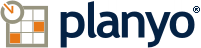Planyo online reservation system - Facebook App
The Facebook App
In order to get started, go to the Planyo App page.
Then select the target page for the Planyo app. If you don't have a company page, you'll need to create one first. Note: Facebook has a policy of not allowing any custom tabs from being added to a facebook page for pages with less than 2000 likes. This will prevent the planyo app from working as well. Your alternative is then to redirect your facebook users to your website in order to create a reservation.
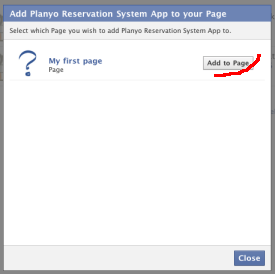
Now go to your facebook page. You'll see there's a new tab on it called Online Booking.
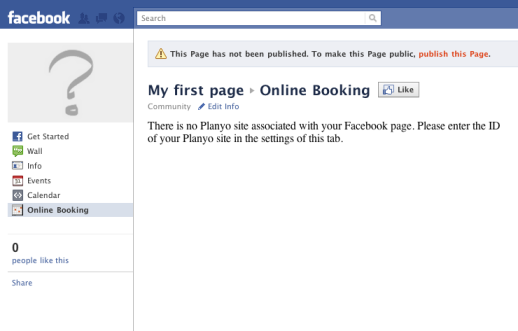
Before planyo can display any content in this tab, you'll need to edit the tab's settings and tell the planyo app which planyo site id it should connect to. Go to one of the default tabs (Wall or Info) and click Edit page there.
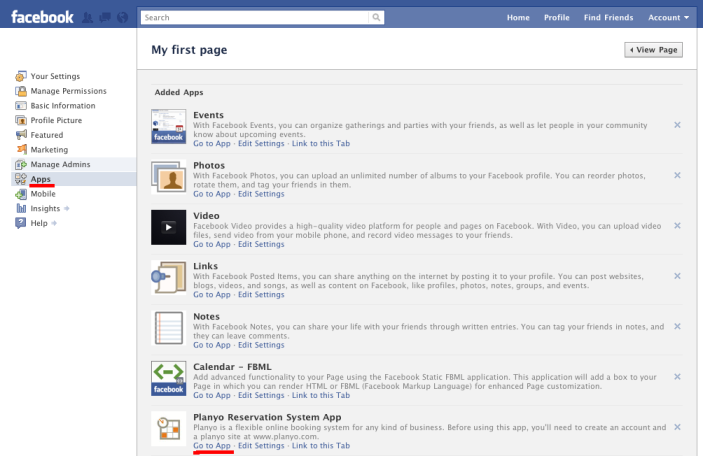
Now click Apps on the left and then click on Go to App under Planyo Reservation System App. This will take you to the planyo app settings.
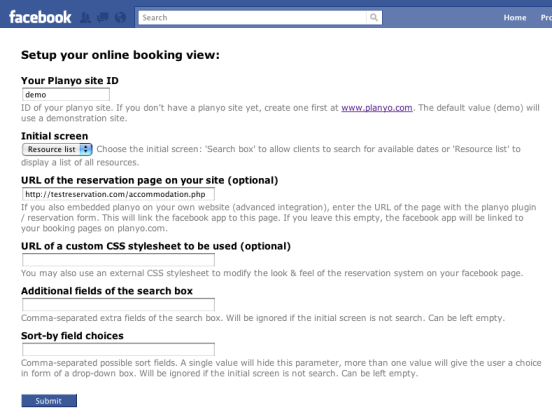
First enter your planyo site ID. You can find out what it is in Planyo's administrative panel in the Settings tab (Site Settings). Your current site ID is 59973. Then, if you also use advanced integration to embed the whole reservation system on your own website, you can enter the exact URL of the webpage where you embedded the planyo module (plugin). If you leave this empty, simple integration will be used instead (users will be redirected to your site on planyo.com for some parts of the reservation such as email verification or to view details of their reservation). Other settings let you use your own CSS stylesheet, set the default mode of the planyo app (search box or resource list) and optionally other settings of the search and resource list functions. You can also modify the attribute string (click here to read more about this). Click Submit and go back to the Online Booking tab on your facebook page.
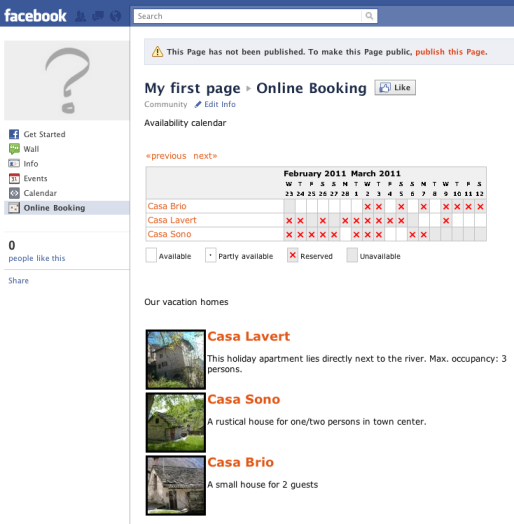
As you see, the tab now displays a list of holiday homes from our offer and their availability. Clients can click either on the calendar to go to the reservation form or they can click on one of the homes to see their details. Please note that all screens displayed in your app can be customized by you with templates. You can do this here (or go to Settings / Templates).
Don't forget to visit our main facebook page where you can always get the latest news, discuss with other users and more!
Then select the target page for the Planyo app. If you don't have a company page, you'll need to create one first. Note: Facebook has a policy of not allowing any custom tabs from being added to a facebook page for pages with less than 2000 likes. This will prevent the planyo app from working as well. Your alternative is then to redirect your facebook users to your website in order to create a reservation.
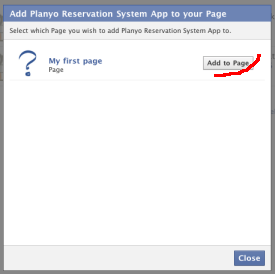
Now go to your facebook page. You'll see there's a new tab on it called Online Booking.
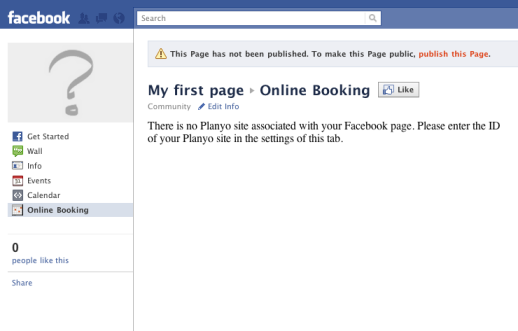
Before planyo can display any content in this tab, you'll need to edit the tab's settings and tell the planyo app which planyo site id it should connect to. Go to one of the default tabs (Wall or Info) and click Edit page there.
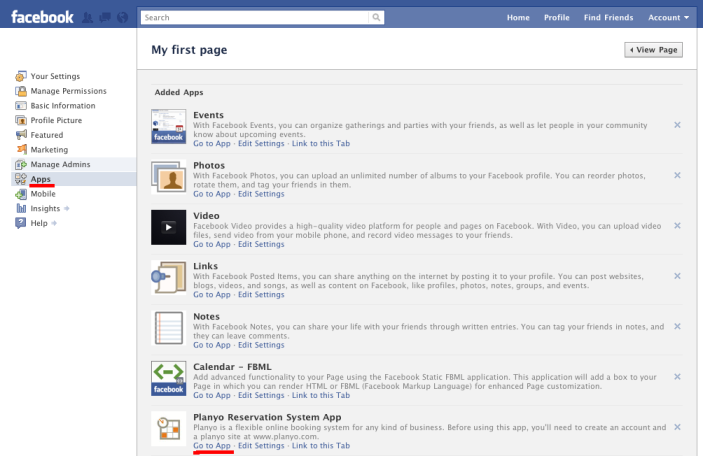
Now click Apps on the left and then click on Go to App under Planyo Reservation System App. This will take you to the planyo app settings.
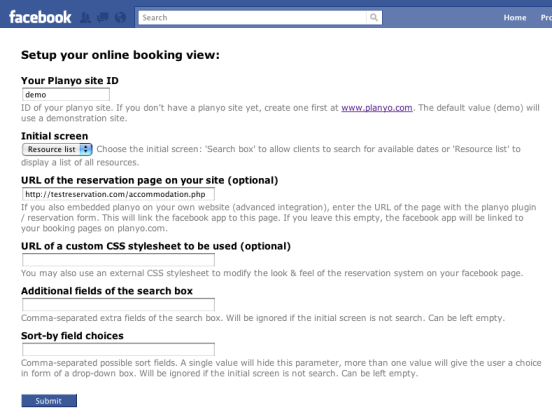
First enter your planyo site ID. You can find out what it is in Planyo's administrative panel in the Settings tab (Site Settings). Your current site ID is 59973. Then, if you also use advanced integration to embed the whole reservation system on your own website, you can enter the exact URL of the webpage where you embedded the planyo module (plugin). If you leave this empty, simple integration will be used instead (users will be redirected to your site on planyo.com for some parts of the reservation such as email verification or to view details of their reservation). Other settings let you use your own CSS stylesheet, set the default mode of the planyo app (search box or resource list) and optionally other settings of the search and resource list functions. You can also modify the attribute string (click here to read more about this). Click Submit and go back to the Online Booking tab on your facebook page.
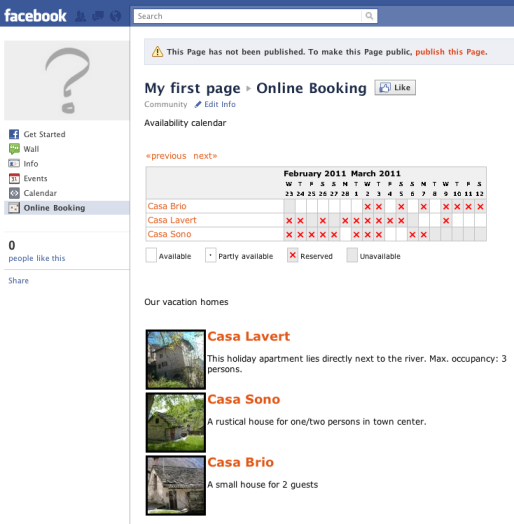
As you see, the tab now displays a list of holiday homes from our offer and their availability. Clients can click either on the calendar to go to the reservation form or they can click on one of the homes to see their details. Please note that all screens displayed in your app can be customized by you with templates. You can do this here (or go to Settings / Templates).
Don't forget to visit our main facebook page where you can always get the latest news, discuss with other users and more!