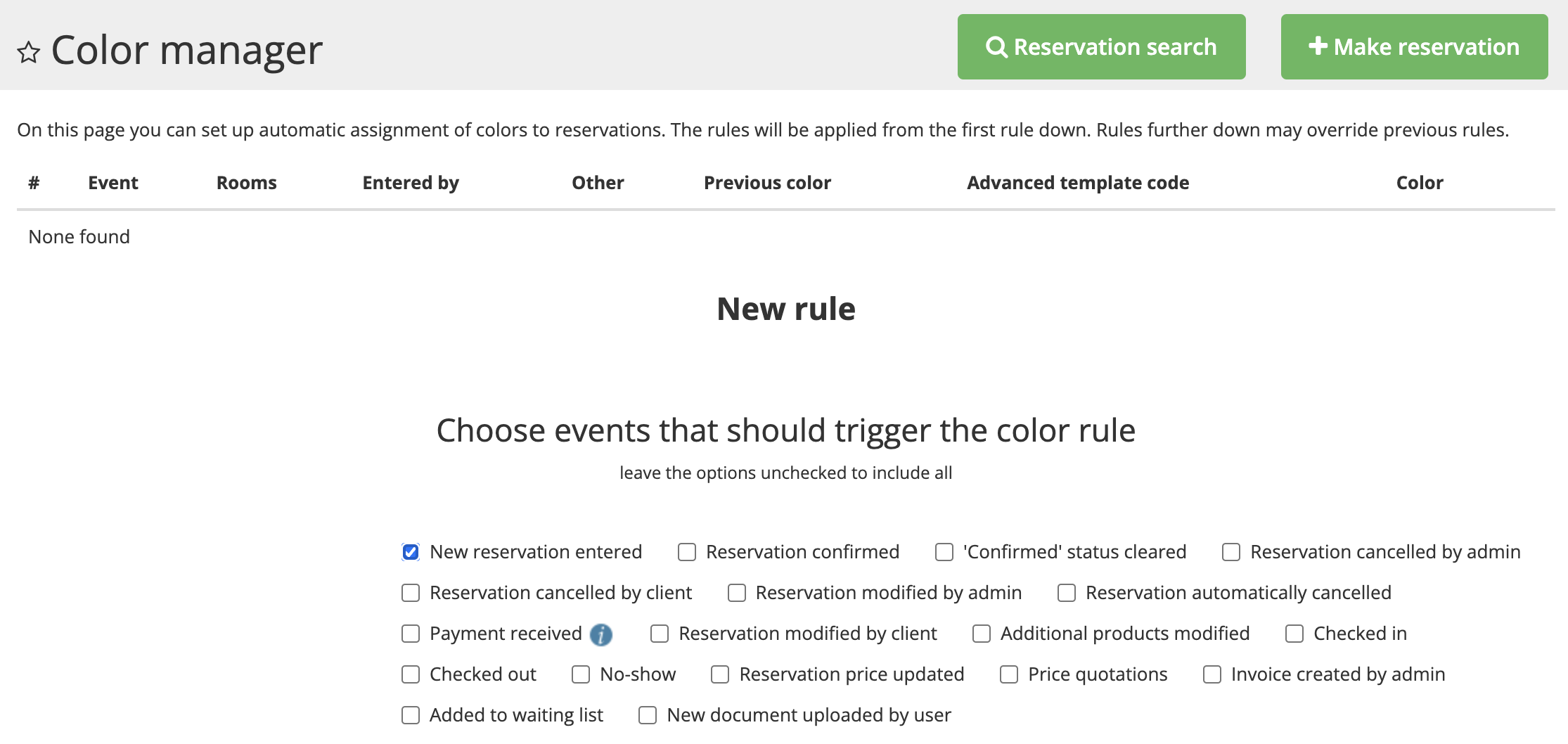Tutorial: Setting up a multi-step manual reservation process including a price quotation sent to the customer, upload of signed contract, manual confirmation and online payment (2 / 7)
Tutorial Table of Contents
part 1: Overview of the reservation process usedpart 2: Price offer / quotation
part 3: Contract signing
part 4: Manual confirmation
part 5: Online payment
part 6: Offline payment and delayed notification
part 7: Check-in and check-out
Part 2 of 7: Price offer / quotation
There are 2 ways in Planyo in which you can create a quotation for a customer: by entering a reservation in the backend and marking it as a quotation or by using the Quotation maker extension. The extension lets you make customized offer for any number of resources available during the desired period. The offer is downloadable as a PDF and is generated based on a template you can customize and normally includes detailed description and photos of each resource.
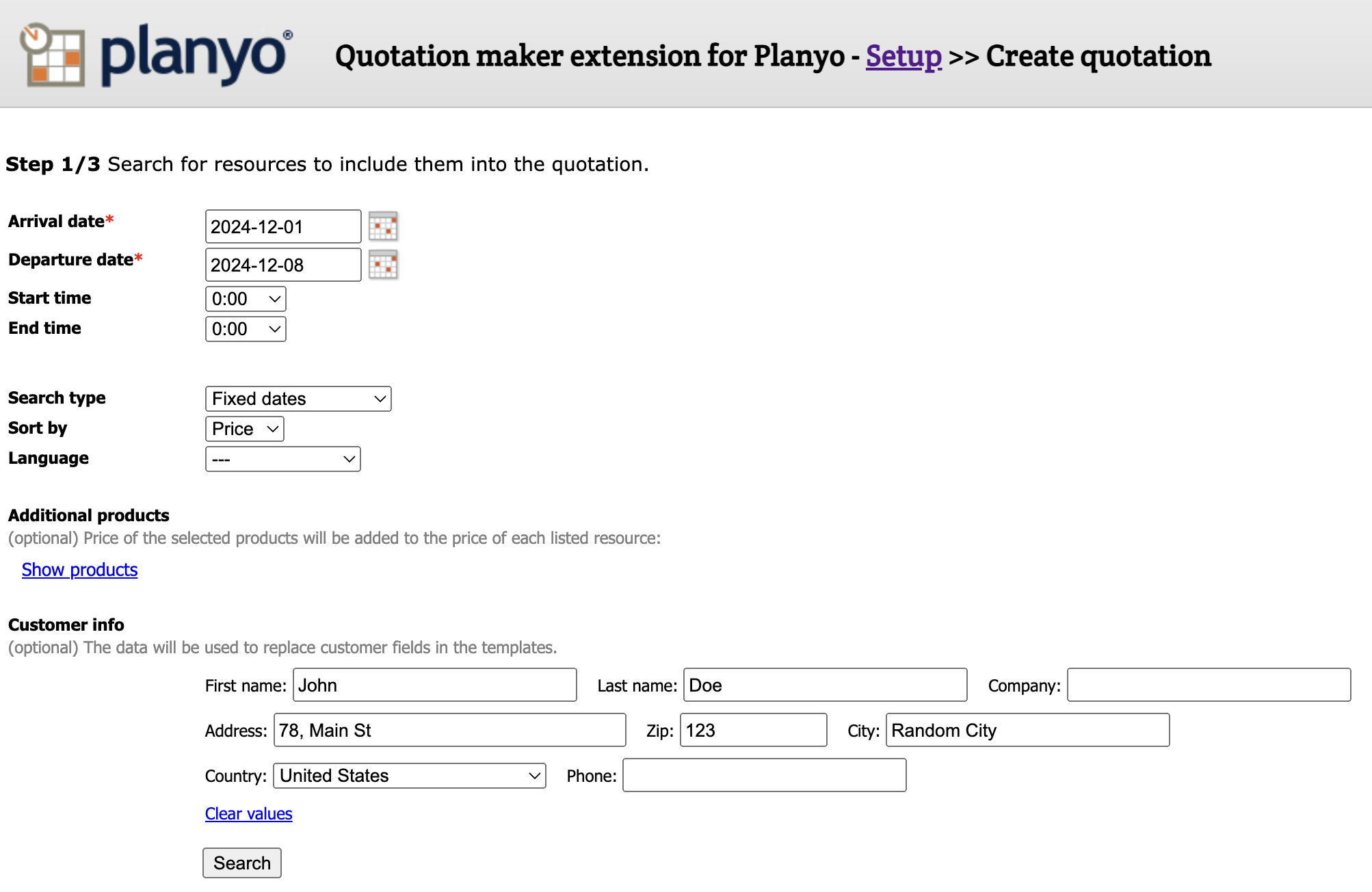
Once the customer picks a resource, the reservation is entered into the system, either by the customer or by a moderator. At this point, if the option Reserved period is marked as occupied as soon as the reservation is entered into the system was selected for the resource, the reservation status is set to reserved and is made unavailable to other customers.
Note that an alternative status to set at this point would be quotation - in such case the availability of the resource can be also blocked if the active features option creating a quotation blocks availability for X days is selected.
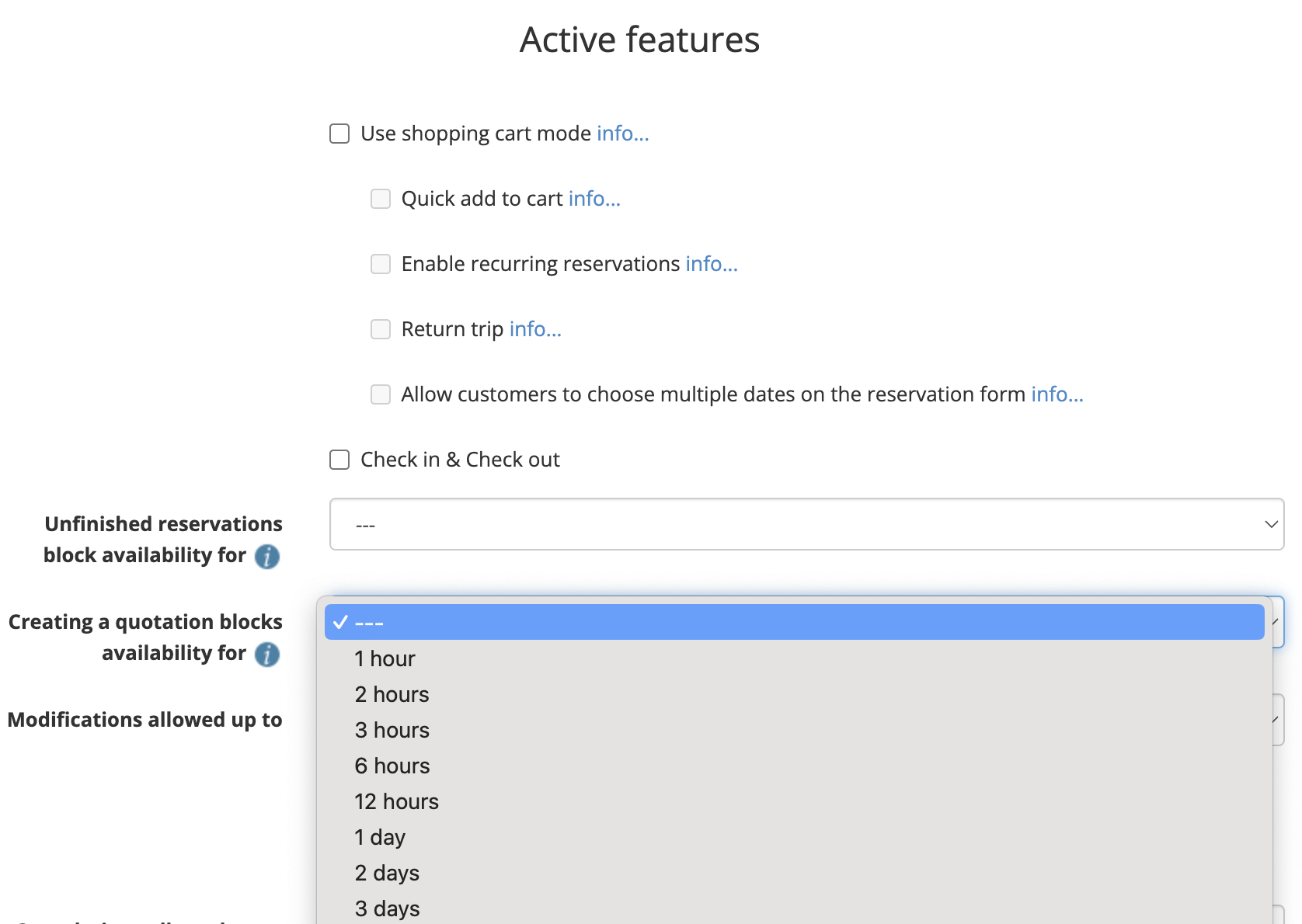
Since the complex process proposed in this tutorial is based on colors, we should add a color in the color labels page that is set automatically at this point, e.g. red which we'll label as "newly entered reservation".
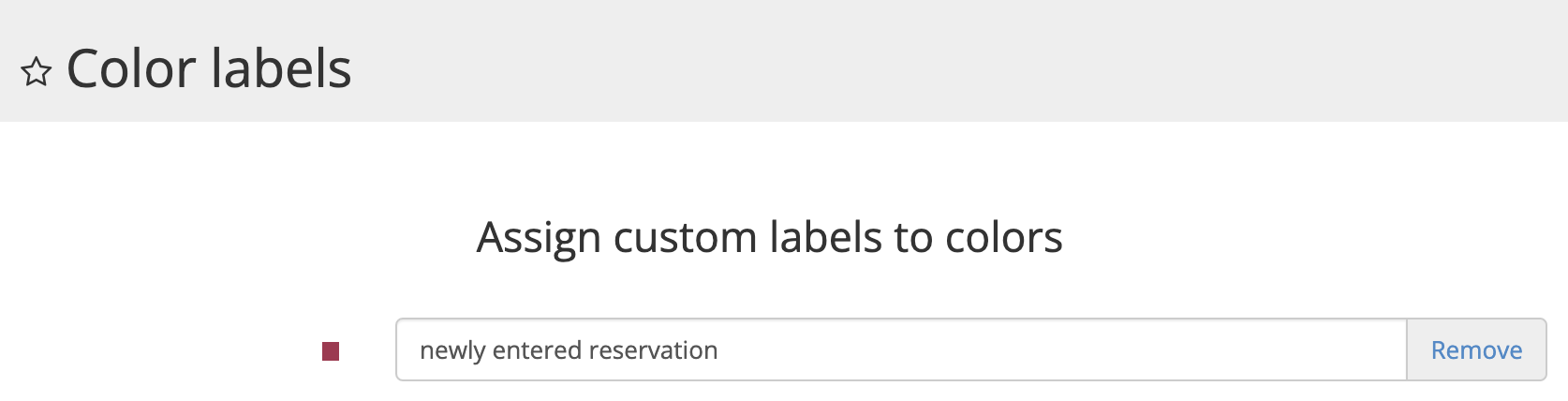
We'll also add a new rule in color manager which will assign this color automatically for newly entered reservations. Add a new rule and set the trigger event to New reservation entered. Leave the other options empty.
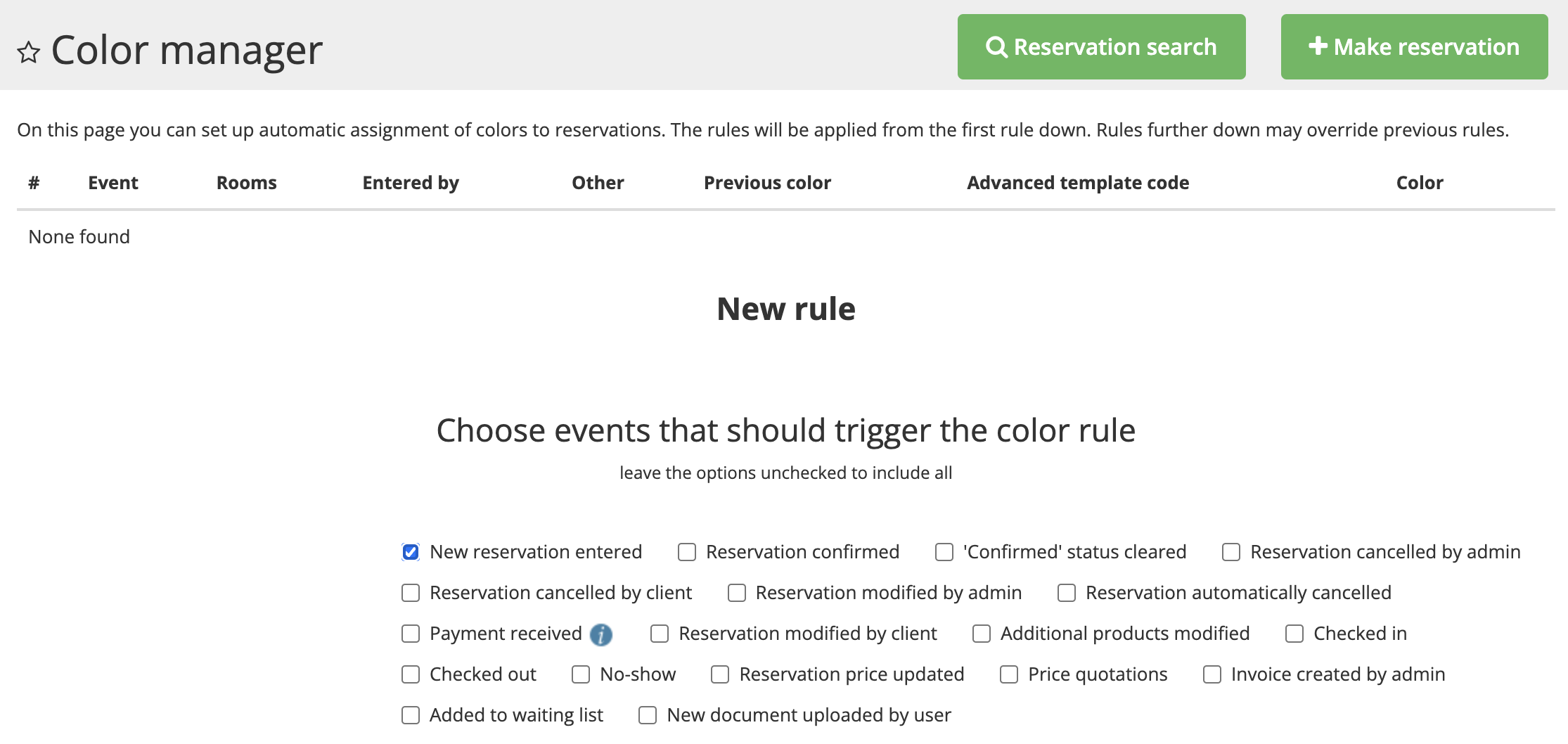
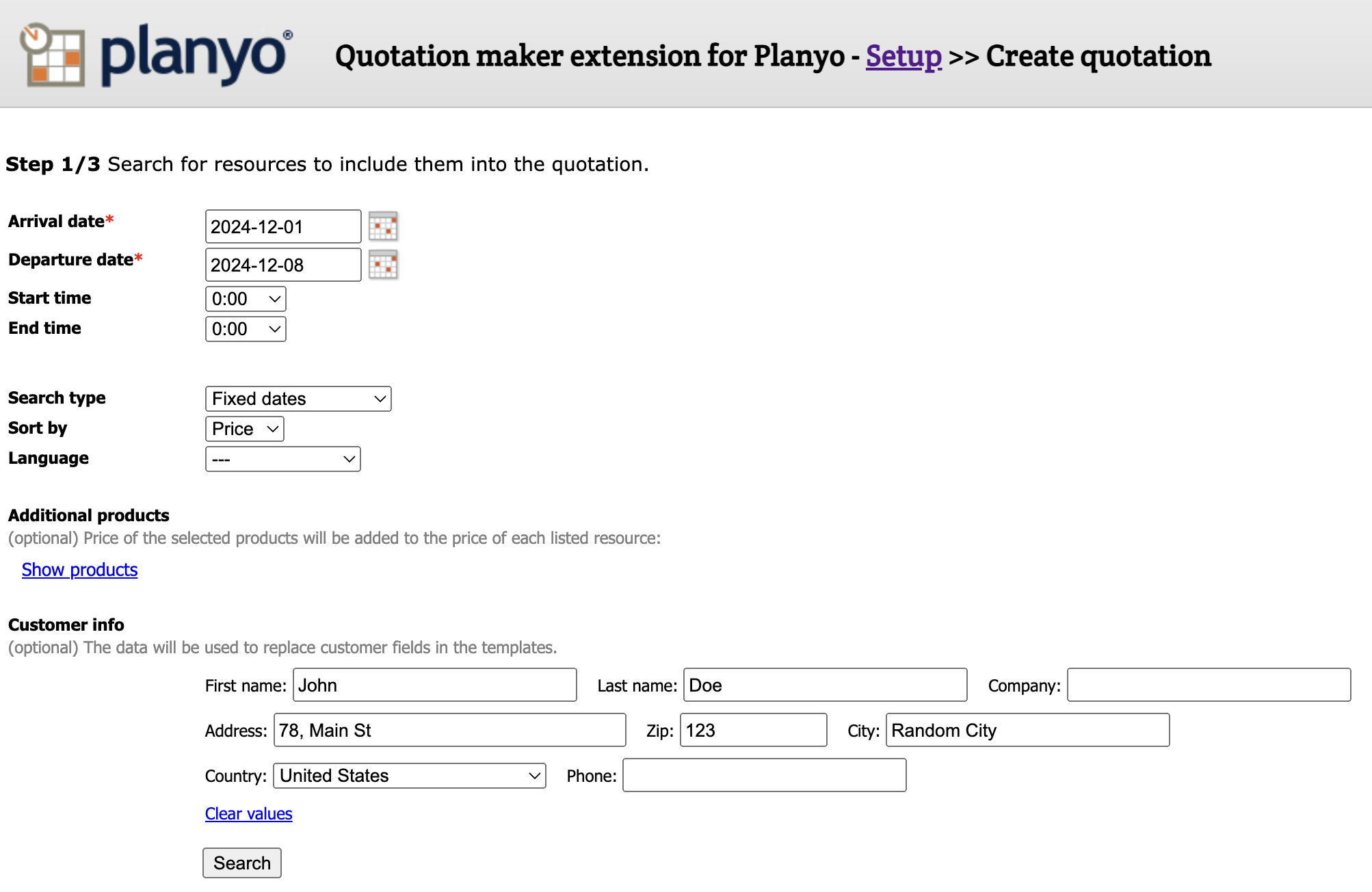
Once the customer picks a resource, the reservation is entered into the system, either by the customer or by a moderator. At this point, if the option Reserved period is marked as occupied as soon as the reservation is entered into the system was selected for the resource, the reservation status is set to reserved and is made unavailable to other customers.
Note that an alternative status to set at this point would be quotation - in such case the availability of the resource can be also blocked if the active features option creating a quotation blocks availability for X days is selected.
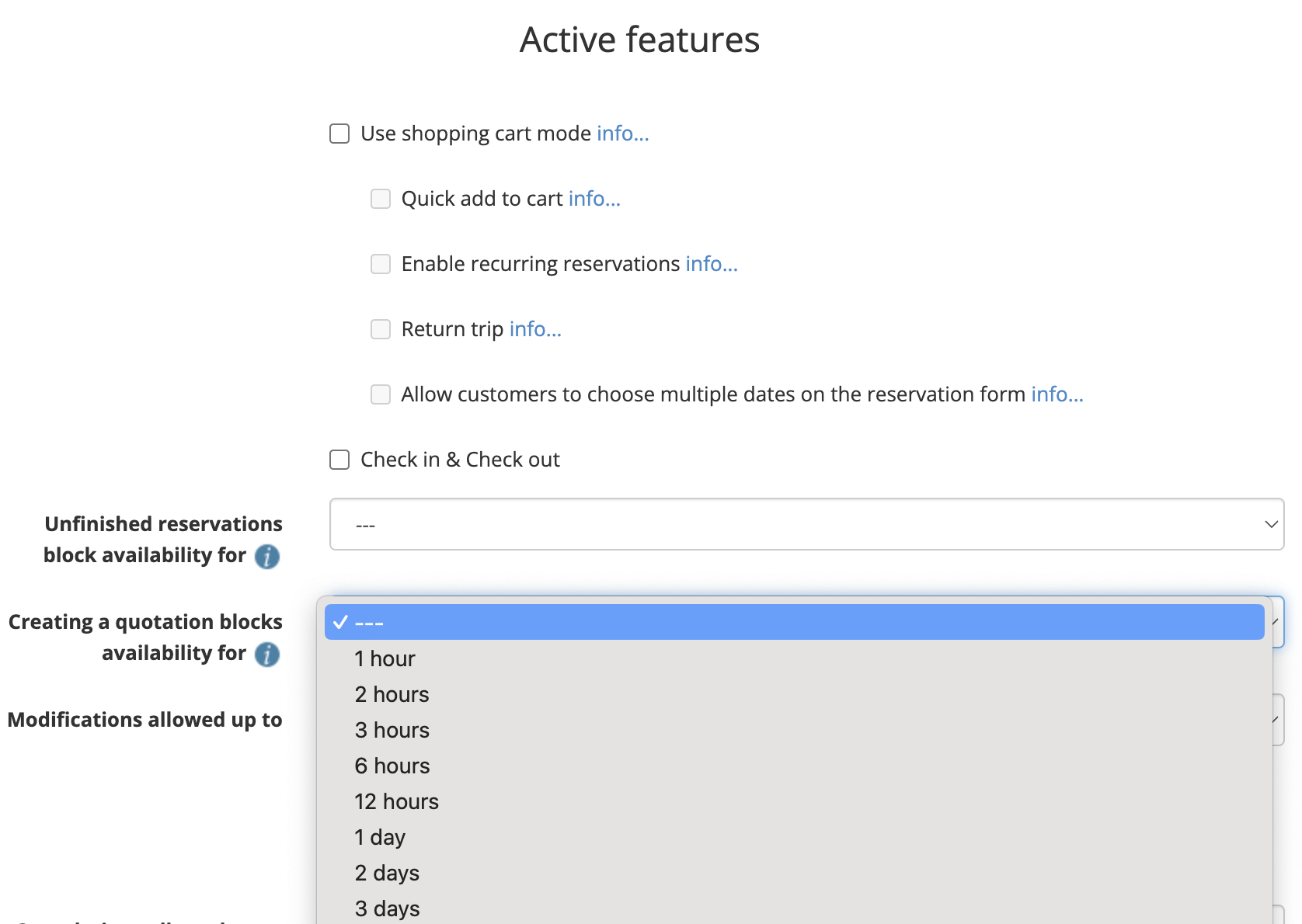
Since the complex process proposed in this tutorial is based on colors, we should add a color in the color labels page that is set automatically at this point, e.g. red which we'll label as "newly entered reservation".
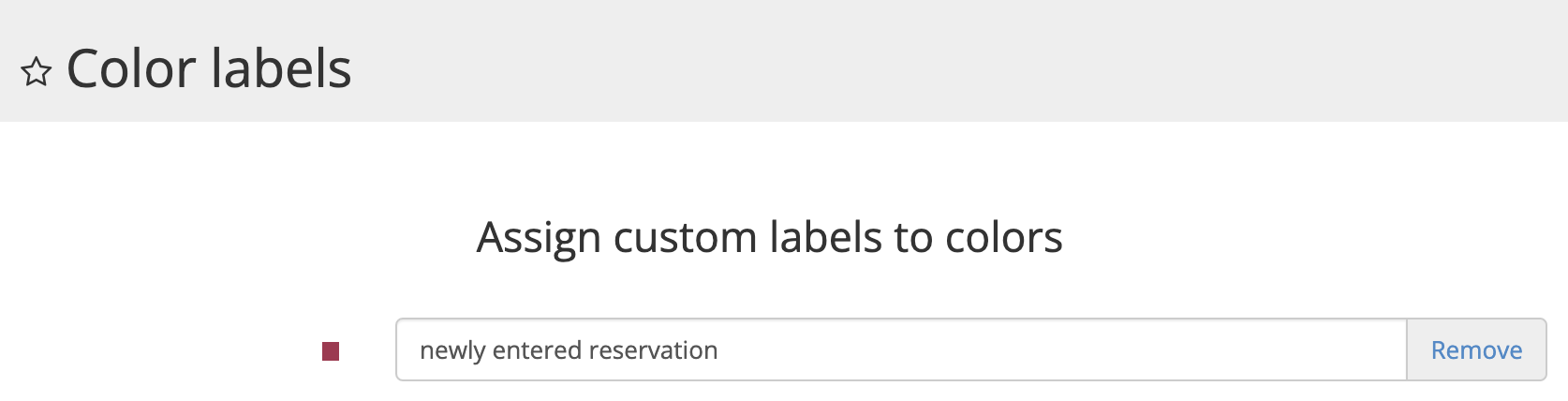
We'll also add a new rule in color manager which will assign this color automatically for newly entered reservations. Add a new rule and set the trigger event to New reservation entered. Leave the other options empty.