Tutorial: Setting up a multi-step manual reservation process including a price quotation sent to the customer, upload of signed contract, manual confirmation and online payment (5 / 7)
Tutorial Table of Contents
part 1: Overview of the reservation process usedpart 2: Price offer / quotation
part 3: Contract signing
part 4: Manual confirmation
part 5: Online payment
part 6: Offline payment and delayed notification
part 7: Check-in and check-out
Part 5 of 7: Online payment
At this time the customer will receive an email notification asking them for online payment. Let's do this in Notifications by adding an email notification sent to the customers for the event Reservation color changed. Because there's only a single notification for any color change, we'll need to make sure it's sent only when the color is changed to validated. We'll do this by embedding the entire body of the email notification inside the condition $(if) $(rental_color_validated) $(then) --- email body --- $(endif) . The tag $(payment_form_url_direct) points to the url of the page where the customer will be able to make the online payment. The version of this tag without the _direct suffix would show another page on your website with the information about the payment to be made and with the payment button. Another alternative which could be used here is $(payment_form_url:AMOUNT) e.g. $(payment_form_url:100) for the payment amount of 100. See these tags in Q204.
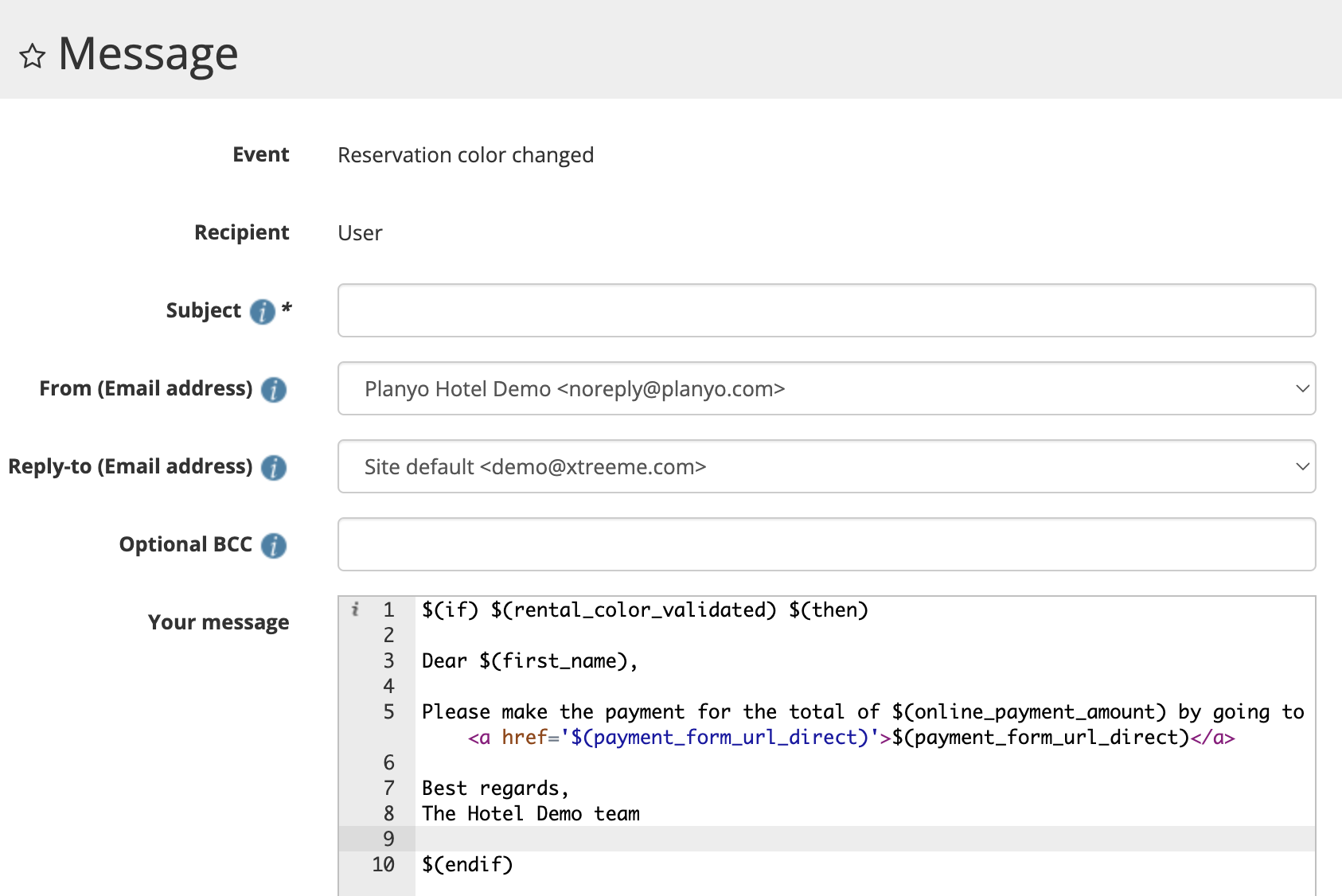
Once the online payment is made, planyo marks the reservation as confirmed (if the payment amount corresponds to the amount specified in resource settings) and sends out the reservation confirmed email notification. We should also once again change the color. Set the label of pastel green to paid:
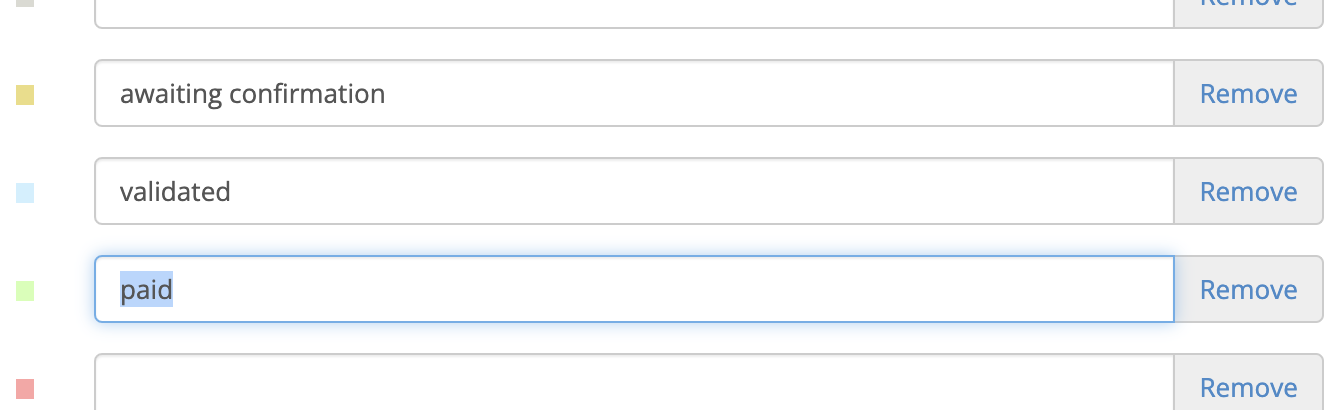
The color manager rule should be triggered by the Payment received event. We should also add a requirement for the previous color to be pastel blue / validated so that this color change can only happen if the reservation was previously internally validated.
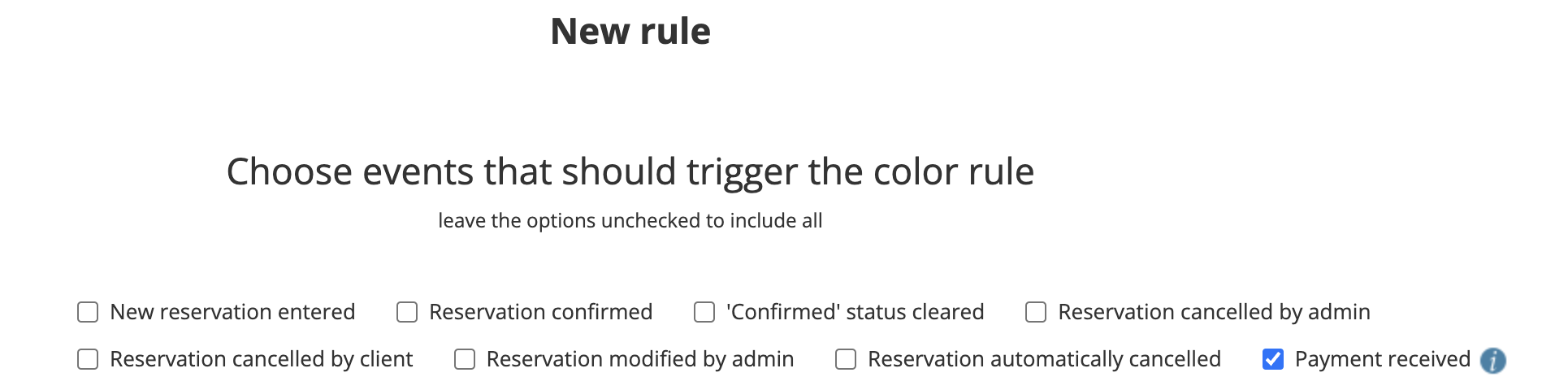
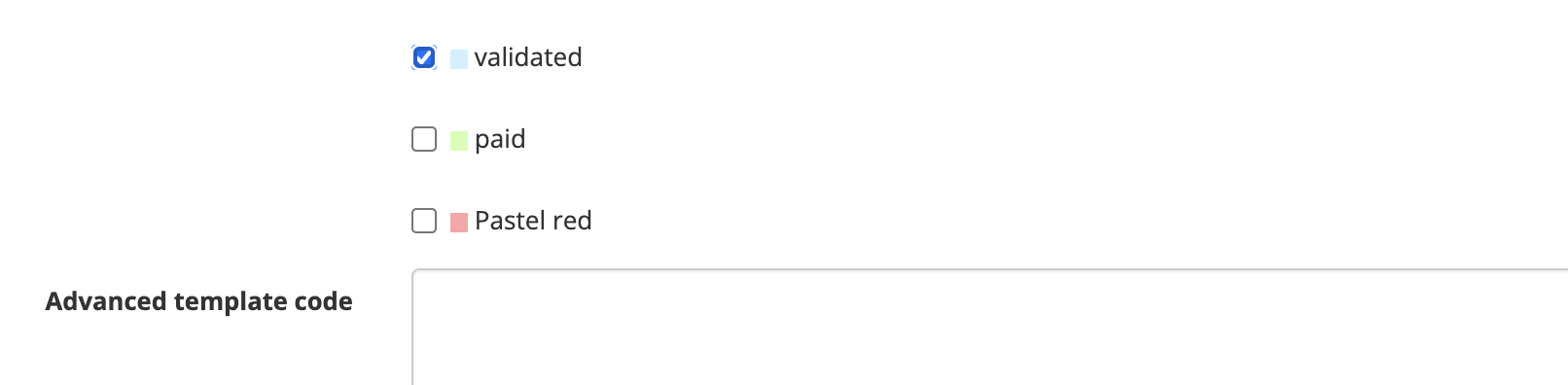
These are all the steps of the reservation process prior to the customer's arrival. Of course you can configure other emails, e.g. a reminder sent X days prior to the arrival, see Q211.
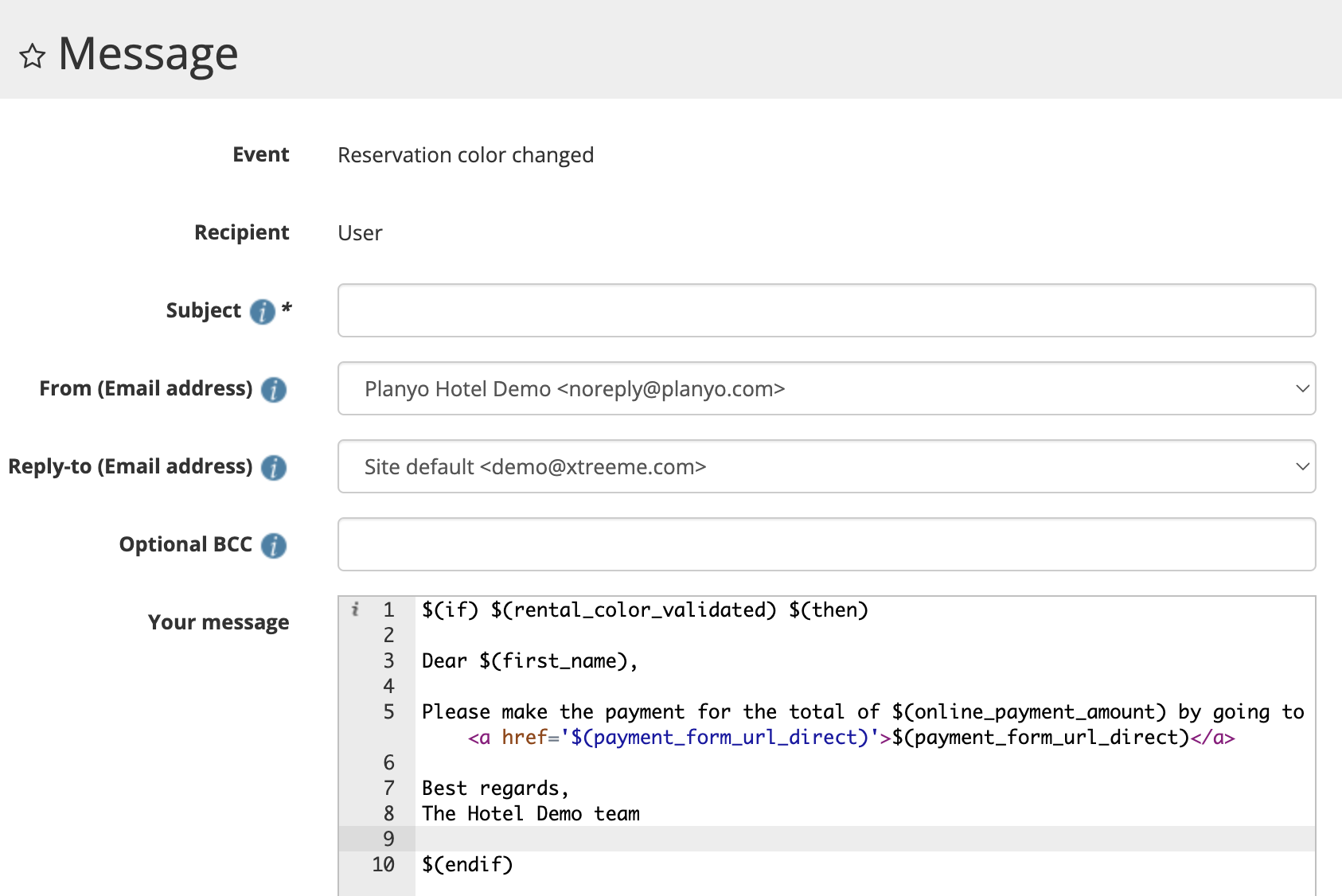
Once the online payment is made, planyo marks the reservation as confirmed (if the payment amount corresponds to the amount specified in resource settings) and sends out the reservation confirmed email notification. We should also once again change the color. Set the label of pastel green to paid:
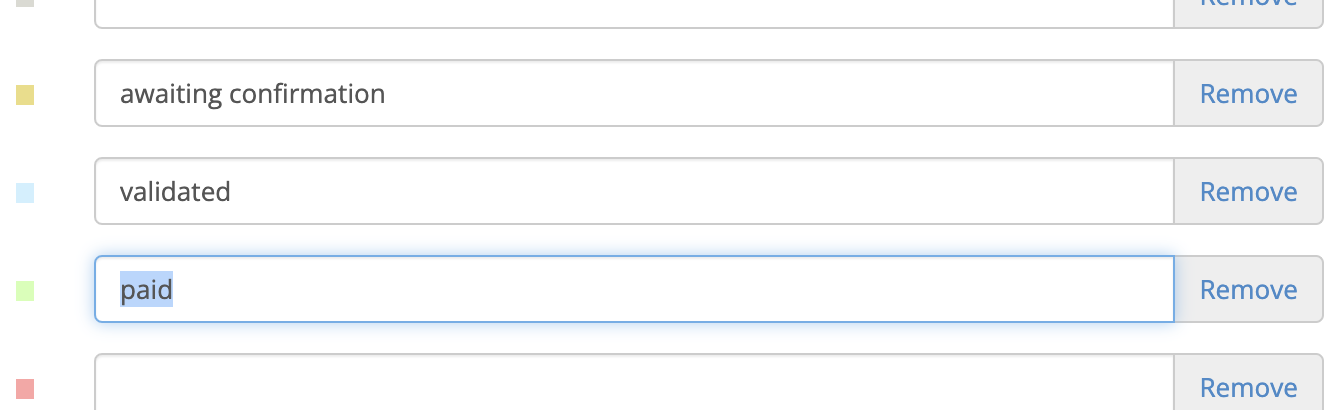
The color manager rule should be triggered by the Payment received event. We should also add a requirement for the previous color to be pastel blue / validated so that this color change can only happen if the reservation was previously internally validated.
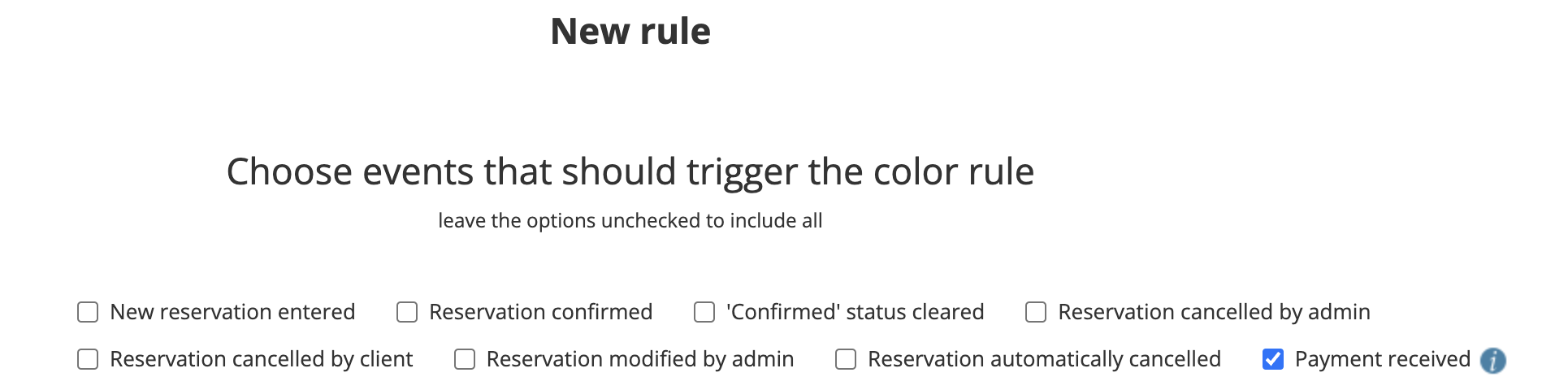
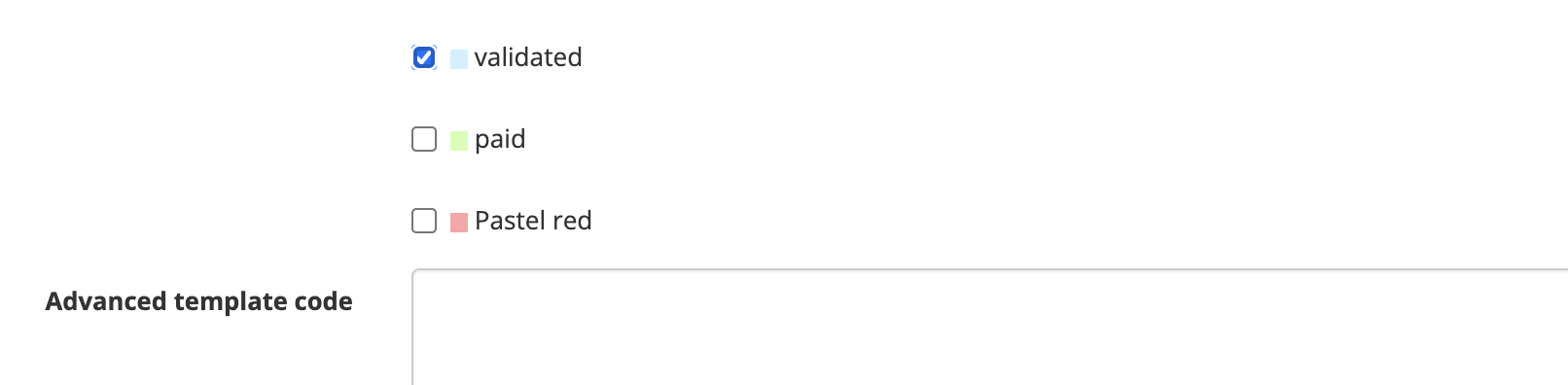
These are all the steps of the reservation process prior to the customer's arrival. Of course you can configure other emails, e.g. a reminder sent X days prior to the arrival, see Q211.