Tutorial: Finding your way around the administration panel (5 / 6)
Tutorial Table of Contents
part 1: Reservations tabpart 2: Reservation details
part 3: User details
part 4: Schedule tab
part 5: Search and settings tabs
part 6: Subscription and reports tabs
Part 5 of 6: Search and settings tabs
Search tab
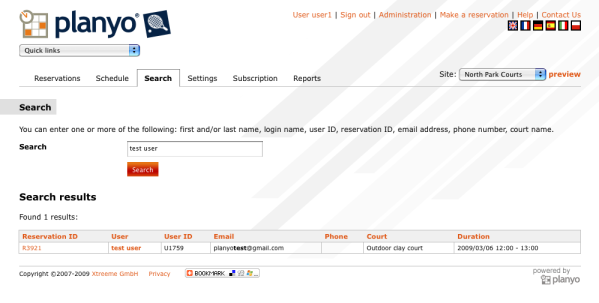
Fig 9. Search tab The search tab allows you to quickly search the database and find reservations based on any of the following criteria: first and/or last name, login name, user ID, reservation ID, email address, phone number, resource name. You can also enter many of them, e.g. John double room will look for all reservations made by John (regardless of the last name) for a double room. Normally you'll want to enter the first and last name or reservation ID for a precise search.
Settings tab
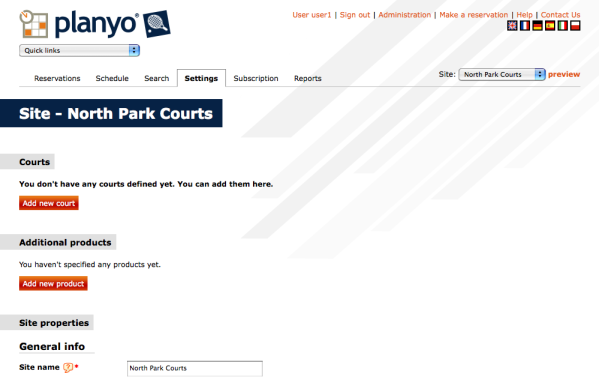
Fig 10. Settings tab The settings tab is explained in detail in this tutorial.